Manage the access of a team member
Describes how to change or remove the access of a team member.
In the Sitecore Cloud Portal, a team member with an Organization Admin or Organization Owner role can change the organization and app access of other team members.
To update the organization access of a team member:
In the Sitecore Cloud Portal, on the menu bar, click Admin.
On the Team members page, for the team member that you want to update access for, click the Actions menu
 and then click View details.
and then click View details.On the Details page, in the Organization access drop-down menu, click the level of access that you want this member to have.
You can modify a team member's access to certain apps by updating their app access.
Note
The app access list is only visible when the team member has organization user access. A team member with an Organization Admin or Organization Owner role has admin access to all apps in the organization.
To update the app access of a team member:
In the Sitecore Cloud Portal, on the menu bar, click Admin.
On the Team members page, for the team member that you want to update access for, click the Actions menu
 and then click View details.
and then click View details.On the Details page, in the App access list, locate the app that you want to change access for.
In the drop-down menu of the app, click the level of access that you want this member to have.
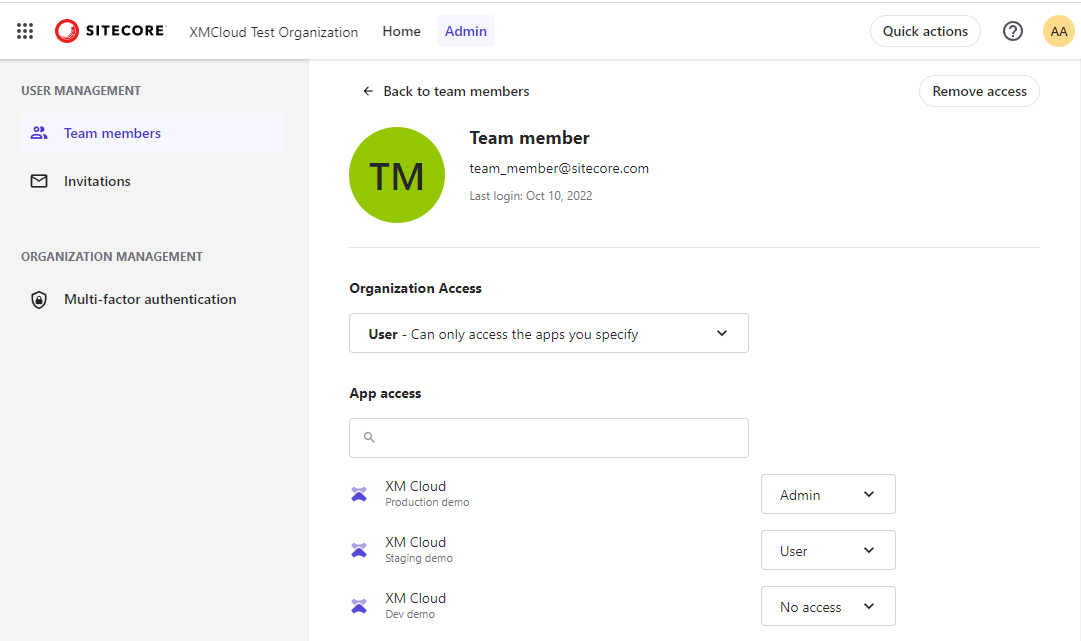
You can remove the access of a team member, permanently deleting them from the organization.
To remove access:
In the Sitecore Cloud Portal, on the menu bar, click Admin.
On the Team members page, for the team member that you want to remove, click the Actions menu
 and then click Remove access.
and then click Remove access.In the Remove access dialog box, click Remove.